Everything you need to know about Google Business Profile (Previously Google My Business)
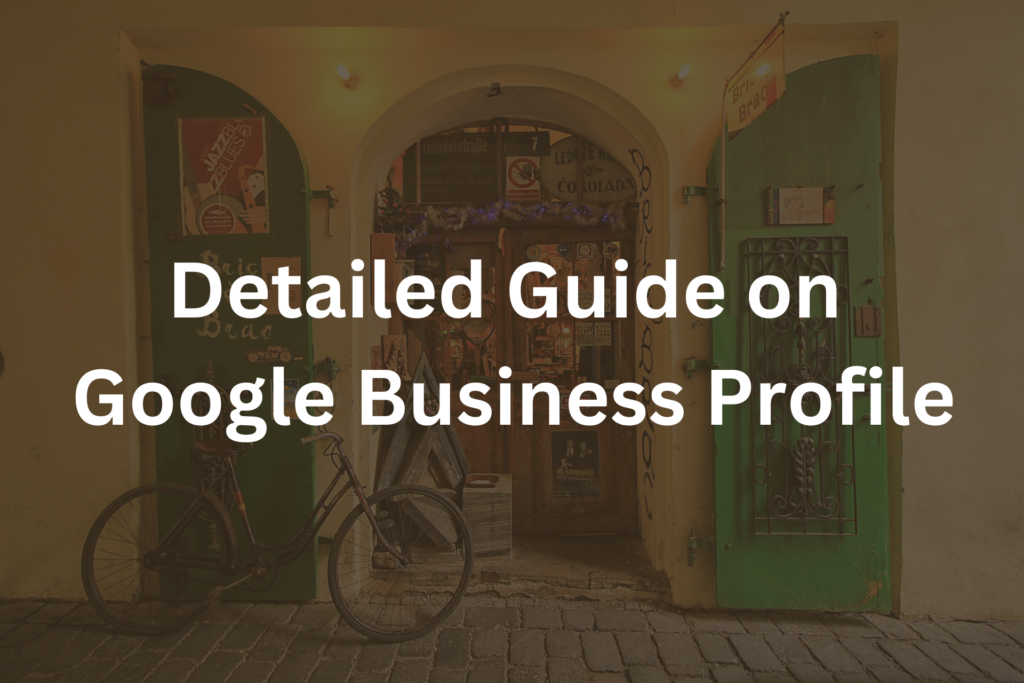
Google Business Profile (Google My Business) is an incredible way you can garner interests of your potential customers to your business or services. And the best part is that you can control what your business should look like and be perceived with your business interests on the profile. Customers and users of Google Business Profile, whoever has a Google account can review and rate your business. You can reply to the customer’s queries in DM chats and reply on the reviews and ratings.
Fun fact : 1.6 billion people (160 crore people) have used Google My Business to find nearby businesses. Source. One more study suggests that businesses with complete and accurate information on Google Business Profile (previously Google My Business) are twice as likely to be considered reputable by consumers. Source
So how to get started? Well, here are some ways you can get started and troubleshoot some of the Google Business Profile problems, if you face any.
What Is Google Business Profile (a.k.a. Google My Business) Account?
A Google My Business is a profile page of your business or service that displays information about it to the users who are doing a local search for it. GBP profile displays location, working hours, and contact information of your business. It also allows your businesses to show up updates and photos, and a space to respond to the reviews from your customers.
Here’s an example image of a Google Business Profile listing:
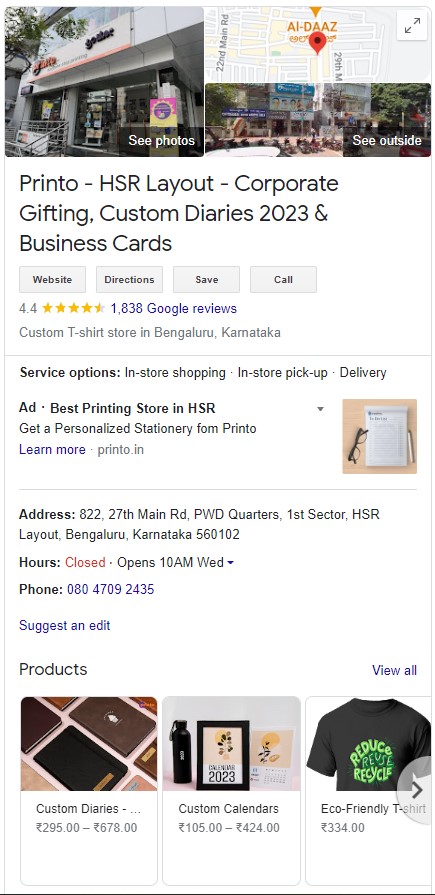
Some good features of GBP include :
Monitoring and responding to user reviews
Google My Business has a feature to check and respond to the reviews from their customers. This is quite significant because reviews and ratings can impact anyones’ business’s online reputation and can influence the decision making power of future and existing customers
Fun Fact: GBP profiles with reviews get 7% more click-throughs to their websites than those without any reviews. Source
Tracking and analysing GBP profile performance
Google Business Profile provides businesses with insights and analytics about how their listing is performing. This includes data on how many people are viewing your business on GB, where they are visiting your listing from, and what actions users are making like for instance, a phone call or visiting the website from the ‘Website’ button linked to the address of your website.
In simple words, Google Business Profile is a good channel to track performance of your listing and how potential customers are reacting to your services.
How To Set Up A Google Business Profile Account?
- Login to your Google Business Profile website.
- Click the “Manage Now” button and then click ‘Add Business’. From there ‘Add single business’
- Enter your business name and address in the search field, and click “Search.” If your business does not appear in the search results, click on the “Add your business to Google” button.
- Follow the guiding steps by GBP to verify your business. This may involve verifying the ownership of your business through phone, email, or postcard. It will be done as mentioned above.
- Once your business has been verified, you will be able to access and manage your GBP account.
You can also refer to Google’s official video on how to edit a business profile here:
Is there any difference between a google account for myself and managing my business?
A Google Business Profile account is specifically designed for businesses to manage online presence on Google. With a Google Business Profile / Google My Business account, you can manage a business’s information on Google Maps and Google Search and interact with customers through the messaging feature and comments on the listing. If you are an individual, you need to enlist the business as a service which has a local address. It is very difficult to enlist an individual on Google Business Profile as Google rejects the listing most of the times.
How can I reset my Google My Business / Google Business Profile account?
- Go to the Google My Business website (https://www.google.com/business/).
- Sign in to your account using your Google account login information.
- Once you are signed in, click on the “Info” tab on the left side of the screen.
- Scroll down to the bottom of the page and click on the “Close this location” button.
- You will be asked to confirm that you want to close your business location. Click on the “Close this location” button again to confirm.
- You will see a message stating that your business location has been closed. Click on the “Reopen this location” button to reopen your business location.
- You will be asked to confirm that you want to reopen your business location. Click on the “Reopen this location” button again to confirm.
- You will see a message stating that your business location has been reopened. You can now update your business information and start managing your business profile again.
Note: If you do not see the “Close this location” or “Reopen this location” button, it may be because you do not have ownership of the business location. In this case, you will need to request ownership of the location or contact Google My Business support for assistance.
How to recover a Google Business Profile account?
To recover a Google My Business account, you can follow these steps:
- Sign in to your Google Business Profile on the website.
- If you are unable to sign in, click on the “Need help?” link under the “Next” button.
- On the next page, select the option that applies to you, such as “I don’t know my username” or “I don’t know my password.”
- To reset your Google account login details or regain access to your account, follow the instructions on the page. Verifying your identity or responding to security questions may be required.
- You will be able to access GBP accounts and manage your business profile once you have successfully recovered your Google account.
Note: If you are still unable to recover your GBP account, you Google support for further assistance.
How to find Google Business Profile account id?
To find your Google My Business account ID, you will need to follow these steps:
- Sign in to your GBP account.
- Click on the “Info” tab.
- Scroll down to the bottom of the page and look for the “Google Maps URL” field.
- The account ID is the number that appears after “cid=” in the URL.
For example, if the Google Maps URL is “https://www.google.com/maps/place/Example+Business/@37.42199484,-122.0838696,17z/data=…”, the account ID would be “37.42199484,-122.0838696,17z”.
This account ID is used to identify your business on Google Maps and on Google Search, and is not visible to the public.
How to access Google Business account help?
There are a few different ways you can get help with your Google My Business account:
- Consult the Google My Business Help Center: A comprehensive source of information and instructions on using Google My Business, the Google My Business Help Center can be consulted first. You can browse the available articles and tutorials or conduct a topic-specific search in the Help Center.
- Connect with Google My Business support: If you need support and assistance with a specific query or problem relating to your Google My Business account, you can communicate with Google My Business support. You can do this by visiting the Google My Business support page at https://support.google.com/business or by clicking on the “Support” button in the top right corner of the Google My Business dashboard.
- Join the Google My Business Community: The Google My Business Community is a forum where you can connect with other business owners and ask for advice and guidance on using Google My Business. You can find the community at https://support.google.com/business/community?hl=en
- Check the Google My Business YouTube channel: The Google My Business YouTube channel is a resource that provides helpful tips and tutorials on using Google My Business.
It’s important to note that you must be an authorized representative of the business and have access to the Google My Business account in order to get help with your account. If you are not the owner of the business or do not have permission to manage the account, you may not be able to get assistance.
How to give someone access to my google business account?
1. Sign in to your Google Business Profile on the website.
2. Click on the three lines in the top left corner to open the menu.
3. Click on “Users” in the menu.
4. Click on the “Invite” button in the top right corner.
5. Select the appropriate role from the dropdown menu and enter the email address of the person you want to grant access to. The available roles are:
- Owner: can invite and remove users and has full access to all features.
- Manager: The manager has complete control over the company’s operations but is unable to add or remove users.
- Communications Manager: The users with this role can manage and respond to reviews, messages, and Q&A, but cannot edit business information or invite or remove users.
- Billing Manager: The users with this access can manages the billing and payment but cannot edit information regarding the listings.
6. Click on “Send Invitation.”
The person you invited will receive an email with instructions on how to accept the invitation and access your Google My Business account. If they do not have a Google account, they will need to create one in order to access the account.
Note that you can also give access to your Google Business account by adding a user directly through the Google My Business app. To do this, open the app and tap on the three lines in the top left corner to open the menu. Tap on “Users” and then tap on the “Add” button in the top right corner. Enter the email address of the person you want to give access to and select the appropriate role. The person will receive a notification on their device with instructions on how to accept the invitation.
How to manage multiple Google business accounts?
If you have multiple Google My Business accounts that you want to manage, you can do so by following these steps:
- Sign in to your Google Business Profile on the website.
- Click on the three lines in the top left corner to open the menu.
- Click on “Switch account” in the bottom of the menu.
- A list of your Google My Business accounts will be displayed. Click on the account you want to switch to.
You can also use the Google My Business app to manage multiple accounts. To do this, open the app and tap on the three lines in the top left corner to open the menu. Tap on the account name at the top of the menu and select the account you want to switch to from the list.
Note that you can only manage up to 100 Google My Business accounts at a time. If you have more than 100 accounts, you will need to switch between them using the steps above.
If you want to give someone else access to your Google My Business accounts, you can do so by following the steps in my previous answer. You will need to invite them to each account separately.
How to delete photos from Google business accounts?
- Sign in to your Google Business Profile on the website.
- Click on the Hamburger menu (three lines) in the top left corner to open the menu.
- Tap on the “Photos” link in the menu.
- Select the photo you want to delete from the listing.
- Click on the options (three dots) in the top right corner of the photo and select “Delete photo” from the menu.
You can also delete the photos you desire from your Google Business account using the Google Business app. To do this, open the app and tap on the three lines in the top left corner to open the menu. Tap on “Photos” and then tap on the photo you want to delete. Tap on the three dots in the top right corner of the photo and select the option to “Delete photo” from the menu.
Note that you can only delete photos that you have added to your business listing. If you see a photo that you cannot delete, it may have been added by someone else or by Google. In this case, you will need to request removal of the photo by following the instructions in the “Report a problem” section of the Google My Business Help Center.
How to delete a Google business account?
To delete your Google My Business account, follow these steps:
- Sign in to your Google Business Profile account and open the menu by clicking on the three lines in the top left corner.
- Click on “Info” in the menu.
- Scroll down to the bottom of the page and click on “Delete this business.”
- Check everything in detail and then click on “Delete this business” again to confirm.
Deleting your business from Google Business Profile will be permanent and you cannot recover the profile details in the account. If you want to start using the service again, you will need to create a new account. This action will also result in removal of your listing from Google Maps and other Google Services.
FAQs:
How to change a google business account to a personal account?
It is not possible to change a Google Business Profile account to a personal Google account.
Can I have more than one google my business account?
Yes, it is possible to have more than one Google My Business account. However, each account must be associated with a unique business or location. You cannot create multiple accounts for the same business or location. Note that you can only manage up to 100 Google Business accounts at a time.
How to find my Google business account?
You can find your Google My Business account from Google Maps by following these steps:
- Go to https://www.google.com/maps/
>Search for your business by name or address
> Click on your business listing in the search results.
> Click on the “Are you the owner?” link in the bottom right corner of the listing.
> You will be taken directly to your Google Business dashboard if you are logged in beforehand. If not, sign in using your credentials.
Do you need a google account to leave a review on Google business?
Yes, you need a Google account to leave a review on Google My Business.
Do you have to have a gmail account to use Google business profile?
Yes, you need to have a Google account to operate the Google Business profile. If you are just a user who is searching for a query on google search and land on the Google Business Profile of a service/ company, you can continue checking that profile without being logged into a Google account.
